
How to Fix a Frozen iPhone During iOS 18/26 Update: Tips and Tricks
Jun 21, 2025 • Filed to: Mobile Repair Solutions • Proven solutions
Is your iPhone screen frozen or unresponsive during the iOS 18/26 update? You're not alone. Many users experience screen freezes at critical moments, causing frustration and delays. Understanding how to fix a frozen iPhone quickly is key to keeping your device running smoothly.
In this guide, we’ll walk you through the most common screen freezing issues and the best ways to troubleshoot and resolve them.
Part 1. Common iPhone Screen Issues
iPhone Screen Jammed vs. Frozen

If you're trying to fix a frozen iPhone, it’s important to first understand what exactly a “frozen” or “jammed” screen means. Although the terms are often used interchangeably, they can refer to slightly different issues.
Jammed Screen
A jammed screen on your iPhone refers to a situation where the touchscreen stops responding to your input, even though the device itself may still be partially active. You might still hear notifications, feel vibrations, or see background processes running — but you can’t tap, swipe, or interact with the screen.
- Unresponsive to Touch: When the screen is frozen, taps and swipes are not registered. Even though you can view what's on the screen, there will be no response when you touch it.
- Operational Device: The device's other functions may still work despite this touch problem. For instance, you may still get notifications, buttons may still respond, and background tasks can continue to run.
Frozen Screen
Unlike a jammed screen, a frozen iPhone screen indicates that the entire device has become completely unresponsive. In this state, the screen often displays a static image—such as the Apple logo, a loading bar, or the last frame before freezing—and no touch, button, or motion interaction registers at all. Here’s what you should know:
- Screen Stops Responding Completely: When a screen freezes, no input can be recognized by any handheld part—from its touchscreen, buttons, or any other interaction method. The picture remains motionless, and there is zero reaction to pressing or touching this button(s).
- No Background Activity: On the contrary, during a freezing display, no activity goes on in contrast with a jammed one where some processes might still occur.
Common Causes for These Issues
Here’s how it works: There are several reasons why an iPhone could have its screen jammed or frozen:
1. Software Bugs in the Update

What It Is: iOS updates are designed to enhance your device's performance and introduce new features. However, they can sometimes introduce bugs that disrupt system operations.
How It Happens:
- New Features: The fresh features can bring about compatibility problems or unexpected bugs.
- Incomplete Installation: The update process could be disrupted, leaving the system unstable.
- Buggy Code: There are times when newly updated code carries some errors that go unnoticed.
Symptoms:
- Freezing During Update: While updating, the display screen might freeze and show you the Apple logo or a progress bar that does not move.
- Post-Update Issues: After upgrading to new versions, there may be instances where the device freezes randomly or crashes unexpectedly.
2. Insufficient Storage Space

What It Is: To work well, your iPhone needs free space. Lack of enough storage may hinder its operations and could bring about system failure.
How It Happens:
- Excessive Files: The storage gets used up by too many pictures, videos, apps, and other files.
- Cache Buildup: Applications collect cache files over time, filling up much memory.
- Updates and Apps: Temporary processing space is required by new iOS updates as well as app downloads/installations.
Symptoms:
- Slow Performance: This device will start lagging at some point, making it unresponsive.
- Unable to Update: Sometimes, you get warnings about insufficient update space.
- App Crashes: Crashing apps or freezing apps due to not enough space.
3. Corrupted System Files

What Is It: System files are essential for the proper operation of iOS. If they become corrupt, it can interfere with the normal functioning of the device.
How It Happens:
- Interruption during Updates: System file corruption may happen when an update is interrupted.
- Malware: Infrequently found on iOS, malware can sometimes cause file corruption.
- App Conflicts: Conflicts Between app conflicts and between an app and the system could lead to file corruption.
Symptoms:
- Random Freezes: Your device might experience unpredictable freezing.
- Boot Issues: The iPhone might get stuck on the Apple logo or fail to boot.
- App Malfunctions: Certain applications might keep crashing or failing to open.
4. Hardware Issues

What It Is: Although less common, hardware problems can also cause screen issues. These might include problems with the screen itself, the internal components, or connections within the device.
How It Happens:
- Physical Damage: Drops, impacts, or exposure to water can damage the screen or internal components.
- Wear and Tear: Over time, components can degrade and fail.
- Manufacturing Defects: Sometimes, manufacturing defects can cause hardware issues.
Symptoms:
- Unresponsive Touch: The screen might not respond to touch inputs.
- Display Issues: The screen might show lines, flicker, or have dead pixels.
- Random Freezes: The device might freeze due to internal component failures.
Part 2.Ways on How to Fix a Frozen iPhone
Now, let’s dive into more detailed solutions:
1. Force Restart
One of the simplest and most effective ways to fix a frozen iPhone screen is by performing a force restart. This method works by resetting temporary memory (RAM) and clearing minor software glitches that may be causing the screen to freeze or become unresponsive.
How to Force Restart:
- iPhone 15 Pro and Later: Quickly click then release the volume up button, and quickly click then release the volume down button. After that, press and hold the side button until you notice the Apple logo.
- iPhone 8 to iPhone 14: Press and release the volume up button quickly, press and release the volume down button quickly, then hold down on the side button until you see an Apple logo.
- iPhone 7 and 7 Plus: Press the volume down and side buttons until the Apple logo appears on the screen.
- iPhone 6s and Earlier: Hold home and either the top or side buttons until you see an Apple icon.
2. Charge your iPhone
Sometimes, what appears to be a frozen iPhone screen might actually be a power issue. If your iPhone shows no signs of life—no response to taps, buttons, or charging—it may simply be out of battery. Before jumping to advanced solutions, it's crucial to ensure your device has enough power. Plug it into a certified charger and allow it to charge uninterrupted for at least 15–30 minutes.
How to Charge Your iPhone:
- Use a Suitable Charger: Pair your iPhone with a verified Lightning cable and a power adapter.
- Wait for a Few Minutes: Allow your iPhone to charge for at least 15 minutes before attempting to turn it on again. If its display stays black, give it a force reboot while still connected to a power source.
- Inspect the Charging Port: Confirm that it is clean and debris-free. If it is necessary, clean it gently using a dry, soft brush.
3. Check for App Issues
One of the most common and overlooked causes of a frozen iPhone screen is a malfunctioning or incompatible app. After installing a new app or updating to a new iOS version—like iOS 18/26—some apps may not run smoothly due to bugs, poor optimization, or compatibility issues.
How to Check for App Issues:
- Identify Problematic Apps: Be attentive to when the phone freezes. When this happens while using one app, you should know that such an application might be causing it.
- Update Apps: Open the App Store, tap your profile icon, and scroll down for available updates. Just hit “Update All” to ensure all your applications are current.
- Uninstall Problematic Apps: If updating does not solve any issue, consider uninstalling the app. Touch the home screen’s app icon and press “Remove App” followed by “Delete App.”
4. Update iOS
One of the most effective ways to avoid a frozen iPhone screen is by keeping your iOS software up to date. Apple regularly releases iOS updates that include critical security patches, performance enhancements, and bug fixes specifically designed to address system glitches—many of which can cause your screen to freeze or become unresponsive.
How to Update iOS:
- Connect with Wi-Fi: Guarantee that your iPhone is linked to stable Wi-Fi network connectivity.
- Check for Updates: Go to Settings > General > Software Update. If available, select the Download & Install option.
- Install the update: Follow on-screen prompts till the installation process is complete, upon which iPhone restarts after completing the update process.
5. Free Up Storage
Running low on storage is a common but often ignored reason behind a frozen iPhone screen or sluggish performance. When your device’s storage is nearly full, iOS lacks the necessary space to run background processes efficiently, manage app data, or handle temporary files. This can lead to frequent lag, delayed responses, or complete screen freezes.
How to Free Up Storage:
- Delete Unnecessary Apps: Go to Settings > General > iPhone Storage. Check the list of apps and remove those that are no longer useful.
- Clear Pictures & Videos: Move photos & videos to your computer or back them up using iCloud, then delete them from your iPhone.
- Offload Unused Apps: In General settings under iPhone storage, you can turn on the “Offload Unused Apps” feature for apps you do not regularly use to be automatically removed from your phone.
6. Use Recovery Mode
When your iPhone is severely frozen and completely unresponsive, standard troubleshooting steps may not work. In such cases, putting your device into Recovery Mode can be an effective solution to fix a frozen iPhone screen.
How to Use Recovery Mode:
- Connect With Computer: Link an iPhone to a computer through a lightning cable.
- Launch iTunes Or Finder: Open iTunes on a PC or Mac running macOS Mojave or earlier version. On Mac running macOS Catalina or later versions, open the Finder app only.
7. Reset All Settings
If you’re facing a frozen iPhone screen caused by misconfigured settings or conflicts between system preferences, resetting all settings on your Apple device can be an effective troubleshooting step. This action restores all system settings—such as network configurations, keyboard preferences, and privacy options—to their factory defaults, without deleting your personal data like photos, apps, or messages.
How to Reset All Settings:
- Go to Settings: Open the Settings App and tap “General.”
- Restore Defaults: Scroll down until you find the “Reset” option, click it once, then choose “Reset All Settings.”
- Confirm: If asked, enter the passcode and confirm that you want to reset all settings.
8. Restore from Backup
If your iPhone continues to experience a frozen iPhone screen due to corrupted files, faulty settings, or problematic app data, restoring your device from a previous backup can be an effective solution. This process replaces the current system state with a stable snapshot taken earlier, effectively eliminating the glitches causing the freeze.
How to Restore from Backup:
- Connect to Wi-Fi: Ensure the iPhone is connected to a Wi-Fi network.
- Open iTunes or Finder:
- Select Your Device: In iTunes or Finder, select your iPhone and click "Restore Backup."
- Choose a Backup: Select one of the most recent backups from the list and click "Restore."
9. Contact Apple Support
If you’ve tried all the recommended solutions and your frozen iPhone screen problem still persists, it may be time to seek professional assistance. In some cases, deep-rooted hardware issues or complex system-level faults may be beyond DIY troubleshooting.
How to Contact Apple Support:
- Online: Visit the Apple Support website for troubleshooting guides and contact options on your device.
- Phone: Call Apple Support for direct assistance.
- In Person: Book an appointment at an Apple Store for professional diagnosis and repair work
Part 3. Fix iOS Screen Issues with Dr.Fone - System Repair
Another option that may be helpful if you are having trouble with your iPhone’s screen is Dr.Fone - System Repair(iOS). Dr.Fone is a tool that can help fix various iOS system problems without data loss. It has a user-friendly interface and supports all iOS versions and devices, making it ideal when dealing with unresponsive screens among other persistent issues users face.
Dr.Fone - System Repair (iOS)
Repair iOS System Errors Without data loss.
- Only fix your iOS to normal, no data loss at all.
- Fix various iOS system issues stuck in recovery mode, white Apple logo, black screen, looping on start, etc.
- Downgrade iOS without iTunes at all.
- Work for all iPhone/iPad/iPod Touch, running on all iOS versions
Key Features of Dr.Fone - System Repair:
- No Data Loss: Unlike some repair methods, Dr.Fone-System Repair will not erase any data on your iPhone.
- Wide Compatibility: Even the latest iPhone 15 Pro and all iOS versions and devices are supported.
- User-friendly interface: With its step-by-step guide, even the least techy person can conveniently use it.
- All-round fixing: There are many issues affecting the iOS, including screen freezing, boot loops, and system crashes.
Step-by-step Guide
Step 1: Open System Repair Tool
To get started, download and install Wondershare Dr.Fone on your computer. After setting up, start by opening the program, then navigate to Toolbox at the top left corner of the window. From the home screen options, select System Repair.
Note: The Mac version may have an older interface, but this doesn't affect functionality.

Step 2: Connect Your iPhone
Use a USB cable to connect your iPhone to your computer. When prompted on your iPhone, choose “Trust This Computer” so that it may be connected to it. Next, select device type iOS since you’re using an iPhone.
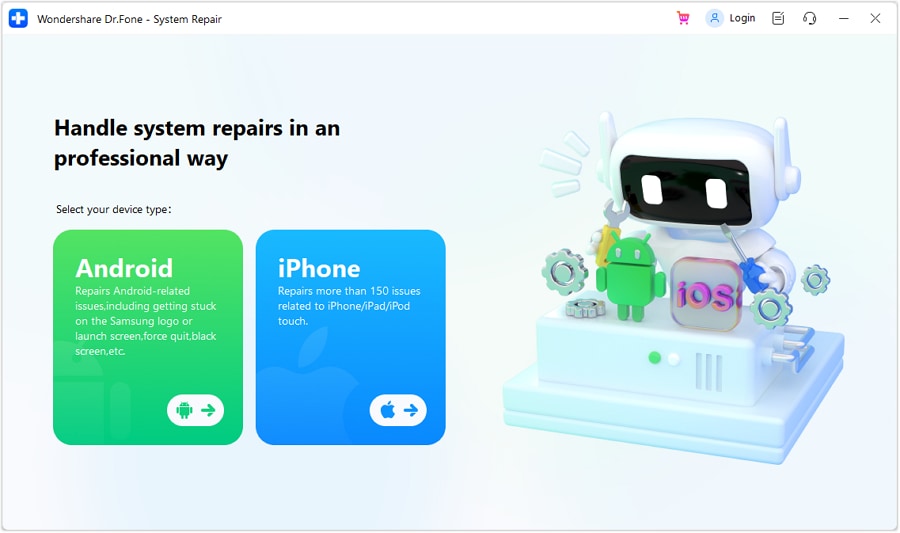
Step 3: Choose iOS Repair
Select the iOS Repair option on the new window to fix your iPhone.

Step 4: Choose Standard Mode
Go for Standard Repair, among other available options here, which will not cause any data loss throughout the repair process.

Step 5: Enter Recovery Mode
Dr.Fone will show instructions to guide you in putting your iPhone into Recovery Mode. Once in Recovery Mode, tap ""Enter Recovery Mode"". If you encounter any issues, click the Guide button for detailed instructions.

Step 6: Download Appropriate iOS Firmware
Dr.Fone will automatically detect and propose suitable iOS firmware for your iPhone. Click on Download, which is next to the suggested firmware, to download it to your device.

Once the installation is successful, the repair process will be completed quickly, and your issue will be resolved by Dr.Fone.
The Best Solution for iOS 26 Issues
Tips: Dr.Fone - System Repair now enables zero-data-loss solutions for iOS 26 crashes (boot loops/black screen/failed updates) and one-click downgrades to signed versions (e.g. iOS 18.5), completing in 10 minutes. Supports all iPhone models, bypassing iTunes factory reset risks. Downgrades require open Apple signing windows (real-time tool verification). Pre-export critical data when reverting from iOS 26.
Conclusion
Knowing the difference between a jammed and a frozen screen is vital for troubleshooting an unresponsive device. Software bugs, low storage capacity, corrupted system files, or malfunctioning hardware can affect the normal functioning of your phone. It’s advantageous to understand the cause of a problem, as it can help find a solution.
If such persist, you could rely upon tools like Dr.Fone - System Repair. This tool can help you fix system problems without losing valuable data. Remember to update your iPhone regularly and ensure enough storage space is available to avoid many difficulties. If you've tried everything else and still need help, don't hesitate to ask Apple Support for professional assistance.








Daisy Raines
staff Editor
Generally rated4.5(105participated)